
We recently released WiFiman: a mobile app that provides a suite of tools to monitor, analyze, and improve Wi-Fi performance. WiFiman offers the following features, and more:
Network List
Generates a list of nearby SSIDs with detailed signal information.
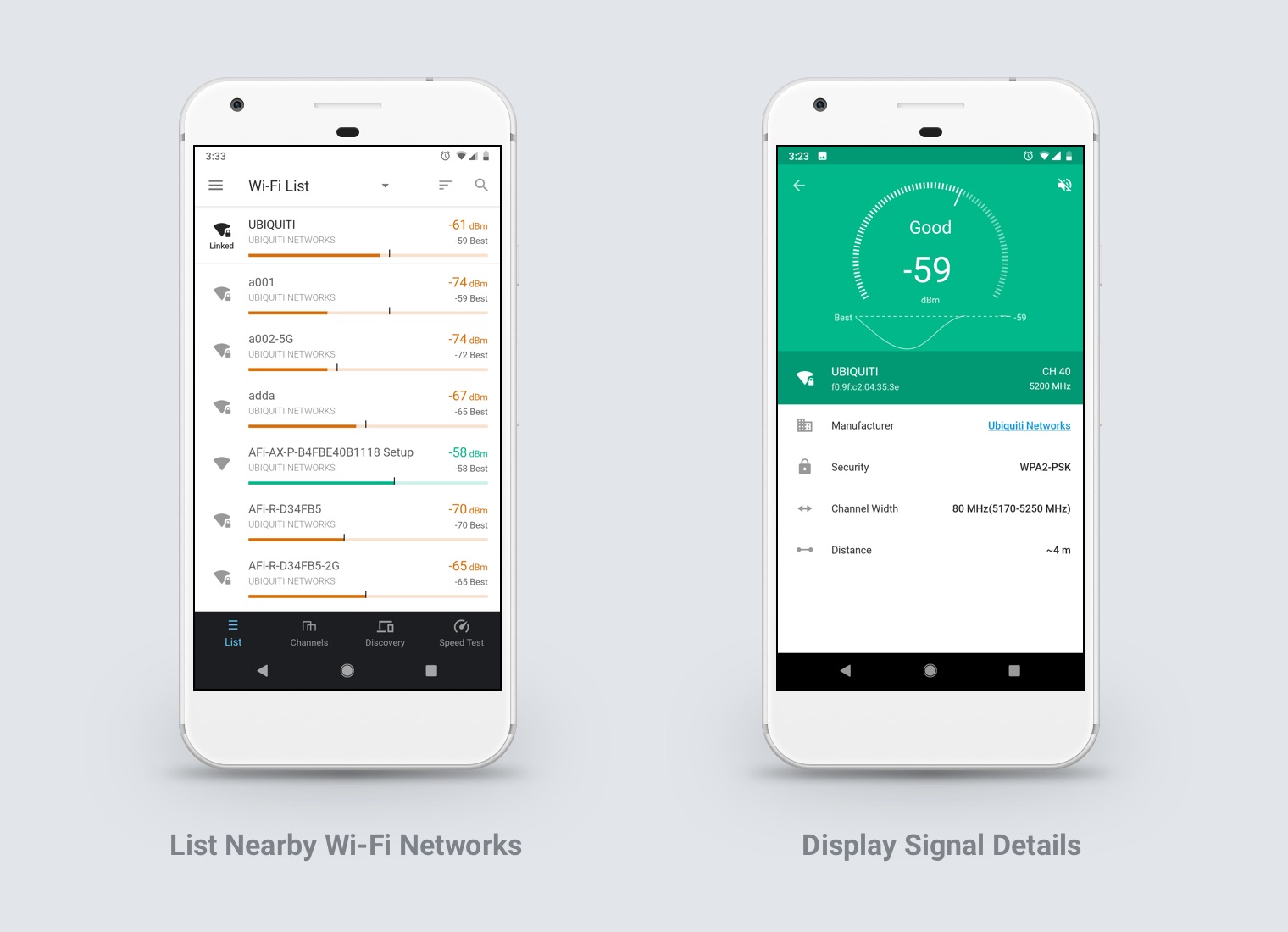
Channel Graph
Shows channels on 2.4GHz and 5GHz and how they are being utilized by nearby wireless networks.
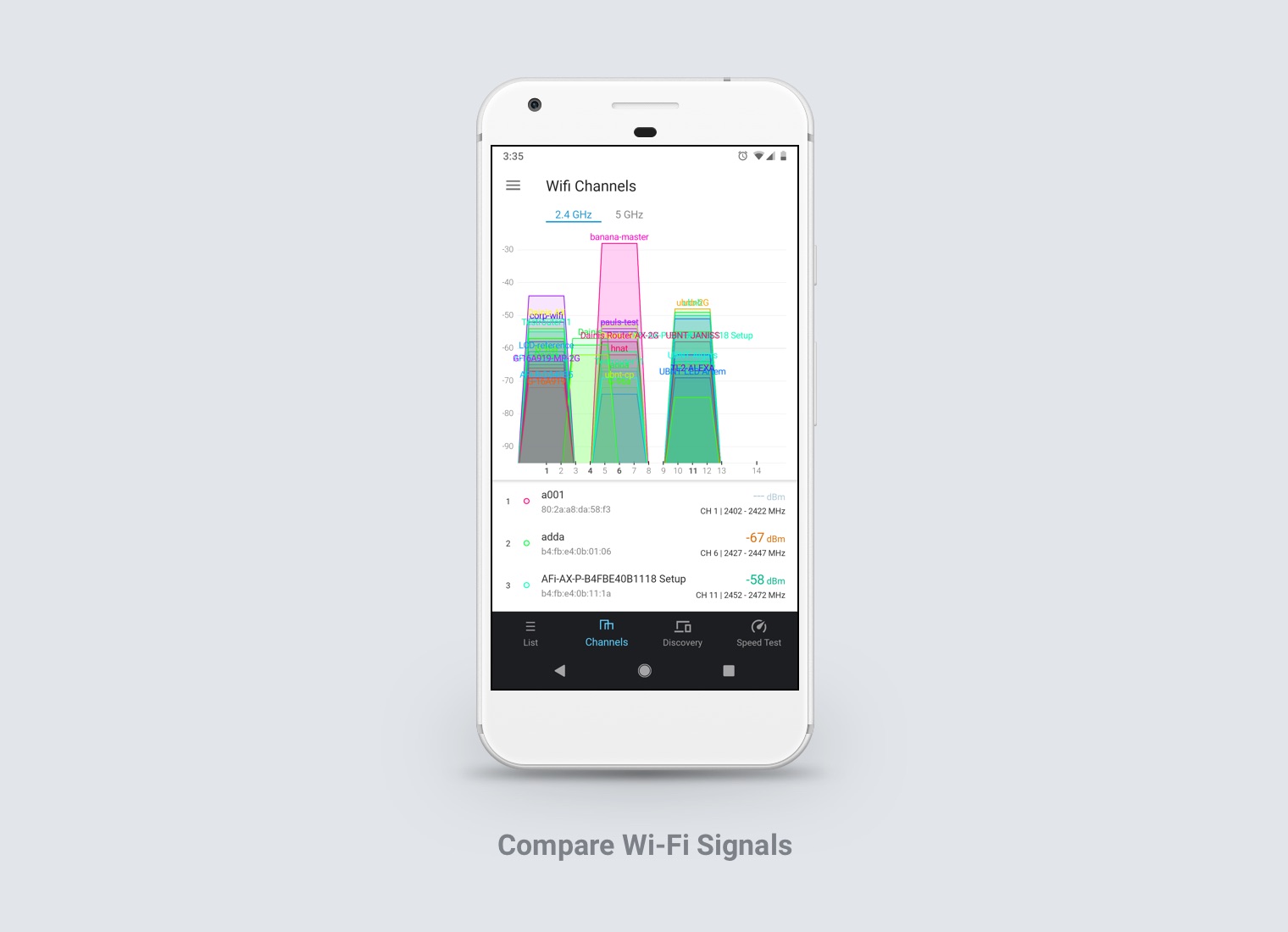
Device Discovery
Scans the network to provide detailed information on locally connected devices.

Speed Test
Tests your internet connection to measure download and upload speeds to the closest server.

Wi-Fi Link Analyzer
Allows you to plot and view signal strength on a device over time, as you move through your deployment.
We remain committed to making high-performance Wi-Fi accessible to everyone. That’s why this app comes free of charge or ads, and isn’t restricted to use with Ubiquiti products. These features can help anyone who manages a wireless network—whether it be at home or in the office, to get the data they need to optimize their network and resolve performance issues.
How Can WiFiman Help?
WiFiman’s suite of tools offers a wide range of potential uses. I downloaded the app myself and used it to analyze my office network. I will share some examples to show how WiFiman helps me manage my networks:
Use Wi-Fi Link Analyzer to Evaluate Wireless Coverage
When there are issues with poor connection stability on a wireless network, the most common culprit is coverage. Using the Wi-Fi Link Analyzer, you can see how connection quality varies as you move throughout your physical location. The app tracks signal strength and maximum data rates, and it shows you when your client device roams from one Access point (AP) to another. Use this tool to identify gaps in wireless coverage or a need to optimize your Wi-Fi to facilitate better roaming.

Gaps in coverage may indicate a need to tweak AP placement, increase transmit power, or add additional APs to your deployment. Similarly, if your client devices hold on to APs too long or struggle to roam to the appropriate AP, you may need to adjust radio transmit power or add minimum RSSI restrictions to the AP configuration.
Use Channel Graphs to Build a Better Wi-Fi Channel Plan
Another common cause of Wi-Fi performance pains is excessive wireless interference, which can originate from an outside source and/or from other APs on your network. Assigning APs to the most ideal channel based on their location will improve performance and stability. WiFiman provides a channel graph that is updated in real time and displays all nearby wireless signals detected by your phone, including each distinct AP within the wireless networks.

You can use the WiFiman channel graphs to see how congested the wireless spectrum is at each AP location and show you which channels to switch to.
If you find that other APs are overlapping on the same channels or are adjacent to other APs on 5GHz, consider decreasing channel width and/or adjusting channel assignments to minimize this.
Get Started with WiFiman
To find out what WiFiman can do for your wireless network, install the app on your Android or iOS device. No configuration or registration is necessary. Connect your device to Wi-Fi, open the app, and begin learning about your network.
We can’t wait to hear how WiFiman helps you! Once you get a chance to try it out, please feel free to share your experience by writing a review on the app.
Note: Some features noted in this blog post are only available in the Android app, as iOS restricts access to some Wi-Fi related functions.


